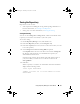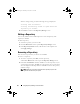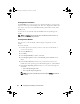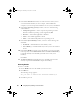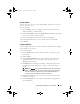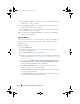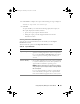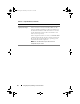Users Guide
Using Repository Manager in Server Mode 37
Cloning Bundles
You can create an exact copy of an existing bundle, and specify a new name
and version for the copy.
To clone a bundle:
1
On the
Bundles
tab, select a bundle you want to copy from the list of
displayed bundle(s), and click
Clone
.
2
In the
Clone Bundle
window, the
Bundle Name
field displays the bundle
that you selected to be copied or cloned.
3
In the
New Name
field, enter a name for the cloned bundle.
4
In the
Version
field, enter a version number for the cloned bundle.
5
Click
OK
.
Comparing Bundles
You can compare bundle(s), view and compare the DUPs that have changed
in the bundle(s) you selected.
To compare bundle(s):
1
On the
Bundles
tab select the bundle you want to compare. This is the
base bundle.
2
Click
Compare
.
3
In the
Compare Bundles
window, select a repository that contains the
bundle with which you want to compare the base bundle, from the
Repository
drop-down list.
4
The
Bundles
list box displays the bundle(s) contained in the repository
you selected. Select the bundle(s) you want to compare with the base
bundle.
NOTE: The Bundles list box displays bundle(s) from the selected repository
based on the base bundle. If you select a Linux bundle as the base bundle,
then Linux bundle(s) are displayed. If you select a Windows bundle as
the base bundle, then Windows bundle(s) are displayed.
5
Select
Newer Versions
to view newer versions of the components in the
bundle(s) you selected.
6
Select
Changed Files
to view component files that have changed in the
selected bundle(s).
drm.book Page 37 Thursday, June 23, 2011 12:27 PM