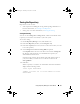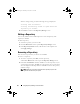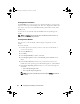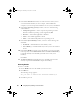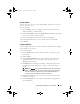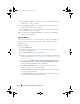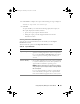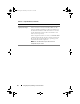Users Guide
36 Using Repository Manager in Server Mode
7
In the
Select Form Factor
window, select the form factor of the systems
associated with the bundle you want to import, and click
Next
. For
example, if you want to import the bundle for a tower system, select
Tower
.
8
In the
Select Operating System(s)
window, select one of the following,
and click
Next
.
• All Operating Systems —
Select components pertaining to all the
Windows and Linux operating systems supported by RM
•
Windows
— Select DUPs applicable to Windows
•
Linux
— Select DUPs applicable to Linux
•
Other
— Select DUPs independent of an operating system
9
In the
Select System Model(s)
window, select one of the following, and
click
Next
.
•
Include All
— Includes DUPs for all available systems
•
Select Model(s)
— Includes DUPs only for the systems selected from
the list
10
In the
Select Bundle(s)
window, select the bundle(s) you want to include
in the repository. Select
ONLY include most recent and custom bundle(s)
to include manually created bundle(s) and the most recently used
bundle(s).
Click
Next
.
11
The
Import Summary
window displays a list of bundle(s) based on the
criteria you specified. Click
Finish
to import the bundle(s).
Removing Bundles
To remove a bundle:
1
On the
Bundles
tab select the bundle you want to remove.
2
Click
Remove
.
The following message appears:
"
Do you want to remove the selected bundle(s)?
"
3
Click
Yes
to proceed.
drm.book Page 36 Thursday, June 23, 2011 12:27 PM