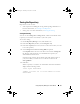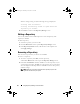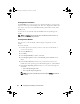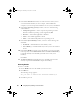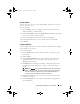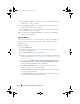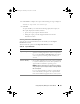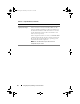Users Guide
Using Repository Manager in Server Mode 35
8
In the
Select Platforms
window, select the required platform(s) required,
and click
Next
.
The
Import Summary
window displays the properties of the custom
bundle you created.
9
Click
Finish
.
The custom bundle is added under the list of bundle(s) on the
Bundles
tab. Custom bundle(s) you create are indicated by ’User’ in the
Author
column and Dell default bundle(s) are indicated by ’DELL’.
NOTE: You cannot add components to a bundle if the components are not
compatible with the operating system or platform associated with the
bundle(s).
Importing Bundles
To import a bundle:
1
Create or import a repository.
2
Click the
Bundles
tab.
3
Click
Add
.
4
In the
Import Bundle(s)
window, click
Next
.
5
In the
Import Options
window, select one of the following, and click
Next
.
•
Import bundle(s) from an existing repository
— Imports bundle(s)
already present in an existing repository
•
Manually create a bundle
. — Creates a custom bundle. For more
information on creating a bundle manually, see Creating Custom
Bundles.
6
In the
Select Source Repository
window, select one of the following
repository location that contains the bundle(s) you want:
• (Server) ftp.dell.com
•Local Repository
• Recent Repository list
Click
Next
.
drm.book Page 35 Thursday, June 23, 2011 12:27 PM