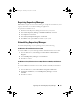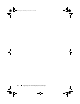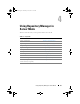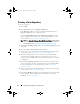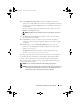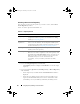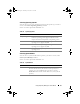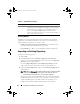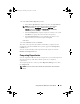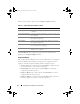Users Guide
Using Repository Manager in Server Mode 29
4
In the
Select Source Repository
window:
• Select
(Server) ftp.dell.com
to import a repository from
ftp.dell.com
.
NOTE: You cannot edit bundle(s) and components contained in the
repository stored on ftp.dell.com. Therefore, the Add, Save, and
Remove buttons on the Bundles and Components tabs are disabled
while viewing the ftp repository.
• Select
Local Repository
to import a repository stored on your system.
Click
Browse
to specify the location of the local repository.
• Select
Recent Repositories
to view and import one of the recent
repositories that you created or imported using RM.
Click
Next
.
5
In the
Summary
window, click
Finish
.
The name of the repository, the number of bundle(s), components, and
unassigned components added to the repository appear in the Repository
created screen.
You can view the bundle(s) and components in this repository from the
Bundles and Components tabs.
Comparing Repositories
You can compare the difference between repositories you created or imported
(the base repository), with other available repositories (comparison
repositories).
To compare repositories, on the top of the
Repository Manager
screen, click
the
Compare
link
.
NOTE: You must create or import at least two repositories to use the Compare
feature.
drm.book Page 29 Thursday, June 23, 2011 12:27 PM