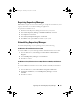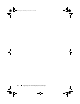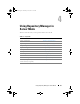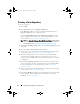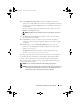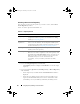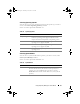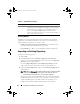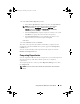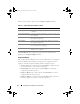Users Guide
28 Using Repository Manager in Server Mode
Selecting Bundles
A bundle is a collection of DUPs that contain information about related
components to be updated for that system. Select one of the following to
add a bundle to the repository you want to create:
•
ONLY include most recent and custom bundle(s)
— Includes recently
released and customized bundle(s) in the repository.
•
Select Bundle(s)
— Allows to select bundle(s) from the list displayed.
Importing an Existing Repository
To import an existing repository:
1
Launch RM.
2
In the
Welcome
window, click
Import a Repository
. If the
Welcome
window is closed, click the
Open
link located at the top of the
Repository
Manager
screen to add a repository.
If you click
Import Repository
, the
Load Repository Manager
window
appears with the status of the remote repository download process.
3
In the
Create/Load Repository
window, select
Load Existing Repository
and click
Next
.
NOTE: When a Catalog.cab or individual update package is downloaded, RM
verifies the Dell digital signature for the files. If the verification fails, the
downloaded file is discarded and an error message is displayed.
After the repository is downloaded, RM fetches the size of the individual
bundle(s) and components. However, if you skip the size fetching process,
a link —
Get Size
appears in the
Size
column corresponding to every
bundle and component. Click the link to fetch the size of the files.
Select Model(s) Displays all the available systems based on the form factor you
selected. You can select individual or multiple systems as required
from the list box. For example, if you select Tower as the form
factor, selecting Select Model(s) displays all the Dell tower
systems. You can then choose the tower system(s) whose DUPs you
want to include in the repository.
Table 4-4. System Models
(continued)
Options Details
drm.book Page 28 Thursday, June 23, 2011 12:27 PM