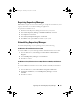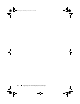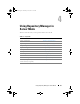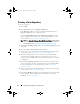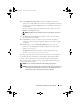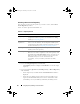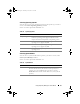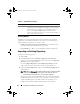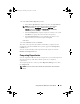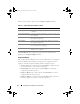Users Guide
26 Using Repository Manager in Server Mode
Selecting a Source for the Repository
You can select a source for the repository you want to create, in the Select
Source Repository window.
Select one of the options listed in Table 4-2.
•If you select
Empty Repository
and click
Next
,
–The
Summary
window is displayed. Click
Finish
to create the empty
repository.
•If you select
(Server) ftp.dell.com
,
Local Repository
, or
Recent Repository
and, click
Next
,
– Selected repository is loaded and the
Select Form Factor
window is
displayed.
– Select the type of Dell system(s) that you want to include in your
repository and click
Next
. Dell systems can be classified into racks
(monolithic), towers (monolithic), and blades (modular) systems.
Table 4-2. Repository Sources
Options Details
Empty Repository Creates an empty repository. You can add bundle(s) and
components to the new repository. For information on adding
bundle(s), see
Importing Bundles
.
(Server)
ftp.dell.com
Imports the default repository. This option is enabled only if you
have access to the Internet. You can import the bundle(s) and
components from this repository into the repositories you create.
For more information, see
Importing an Existing Repository
.
Local Repository Selects an existing repository as a base repository and then add
bundle(s) to the base repository.
Recent Repository Lists the recent repositories that were created or imported using
RM. Select one of these repositories as the base repository, and
click Next. In the Select Form Factor window, select the type of
Dell systems that you want to include in your repository and
click Next. Dell systems can be classified into racks
(monolithic), towers (monolithic), and blades (modular)
systems.
drm.book Page 26 Thursday, June 23, 2011 12:27 PM