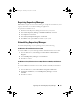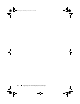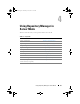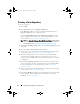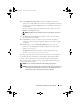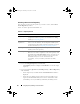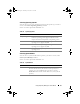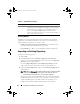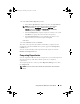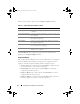Users Guide
Using Repository Manager in Server Mode 25
10
In the
Additional Component(s)
window, click
Yes
if you want your
repository to include additional components not included in the bundle(s)
you selected. Click
View Components
for a list of additional components,
and click
Next
.
You can view the bundle(s) and components in this repository from the
Bundles
and
Components
tabs.
NOTE: The filter used on bundle(s) are used on the additional components
too.
11
The
Summary
window displays the properties of the repository based
on your selections in the RM.
12
Click
Finish
to create the new repository. The number of bundle(s),
components, and unassigned components added to the repository appear
in a window.
13
Click the
Save
icon on the
Repository Manager
screen to save the
repository in the
catalog file
, in the
xml
or
cab
format, and all update
packages on your system.
The
Repository Saved
window appears with the following message:
"Download completed successfully"
The name of the repository, the path where the repository is saved appear in
the window. The size and number of the bundle(s) downloaded, and the
number of the component files downloaded also appear in the window.
The saved repository comprises catalogs and packages defined in it. It also
includes the inventory collector.
NOTE: You can customize the filename of the repository while saving it.
NOTE: Ensure that the bundle(s) and components you add to the repository belong
to the specified criteria. RM does not restrict you from adding components
that do not belong to the specified criteria into the repository.
drm.book Page 25 Thursday, June 23, 2011 12:27 PM