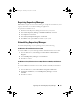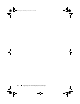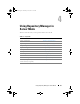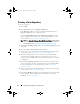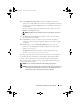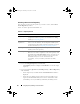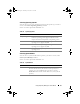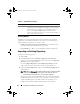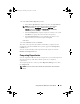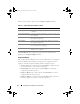Users Guide
24 Using Repository Manager in Server Mode
Creating a New Repository
To create a repository:
1
Launch RM.
2
In the
Welcome
window, click
Import a Repository
.
If the
Welcome
window is closed, you can click the
Open
link on the
Repository Manager
screen to add a repository.
If you click
Import Repository
, the
Load Repository Manager
window
appears with the status of the remote repository download process. For
more information, see Importing an Existing Repository.
NOTE: The Repository Manager Plugin Notification Settings window appears
after the catalog is downloaded, when you launch RM for the first time. For
more information, see
Configuring the New Plugin Notification Settings
.
3
In the
Create/Load Repository
window, select
Create New Repository
, and
click
Next
.
4
Enter the
Name:
and
Description:
and click
Next
.
5
Select a source for your repository, and click
Next
. For more information
on selecting a source, see Selecting a Source for the Repository.
6
Select the desired form factor for your repository, and click
Next
. The
system models are displayed based on the form factor you select. For
example, if you select
Tower
, all system models pertaining to tower systems
are displayed.
7
In the
Select Operating System(s)
window, select the operating system
whose components you want to include in the repository, and click
Next
.
For more information on selecting operating systems, see Selecting
Operating Systems.
8
Select a system model, and click
Next
. For more information on selecting
system models, see Selecting System Models.
9
In the
Select Bundle(s)
window, select the bundle(s) you want to include
in the repository, and click
Next
. For more information on selecting
bundle(s), see Selecting Bundles.
drm.book Page 24 Thursday, June 23, 2011 12:27 PM