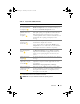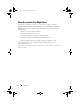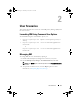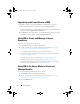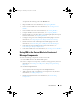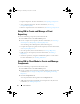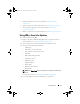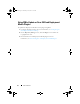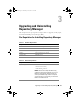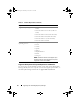Users Guide
14 User Scenarios
Upgrading to the Latest Version of RM
To upgrade an earlier version of the RM that is installed on your system:
1
Download the
Repository Manager.msi
file from
support.dell.com
.
For more information, see the
Dell Repository Manager - Quick Installation
Guide
available at
support.dell.com/manuals
.
2
Install RM. For more information, see the
Dell Repository Manager - Quick
Installation Guide
available at
support.dell.com/manuals
.
Using RM to Create and Manage a Server
Repository
To create and manage a server repository:
1
Launch RM and select the
Server mode
option.
2
Create or import a new repository. For more information, see Creating a
New Repository or Importing an Existing Repository.
You can manage the loaded repository in the following ways:
• Compare the repository against another repository. For more information,
see Comparing Repositories.
• Save the repository. For more information, see Saving the Repository.
• Edit the repository. For more information, see Editing a Repository.
• Search for repositories by using the available filter options or by creating
filters. For more information, see Working With Filters.
Using RM in the Server Mode to Create and
Manage Bundles
To create and manage bundles in the Server mode:
1
Launch RM and select the
Server mode
option.
2
Create or import a new repository. For more information, see Creating a
New Repository or Importing an Existing Repository.
3
Click the
Bundles
tab.
drm.book Page 14 Thursday, June 23, 2011 12:27 PM