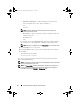User's Manual
78 Using Dell Repository Manager in Client Mode
Creating a New Repository
To create a New Repository:
1
Launch
Repository Manager
.
2
On the
Repository Manager
screen, click the
Create
link and select the
New Repository...
option.
The
Create Repository
window appears.
3
Enter the name and description in the
Name
and
Description
text boxes
and click
Next
.
NOTE: You can customize the filename of the repository while saving it.
4
In the
Select Source Repository
window, select a source for the repository,
and click
Next
. For more information on selecting the source, see Selecting
a Source for the Repository.
5
In the
Select Line of Business
window, select a line of business, and click
Next
. For more information on selecting system models, see Selecting Line
of Business.
6
In the
Select System Model(s)
window, select a system model(s), and click
Next
. For more information on selecting system models, see Selecting
System Models.
The
Summary
window displays the properties of the repository based on
your selections in the Repository Manager.
You can download and save the repository or open it for editing. By default,
the
Save and download repository
option is selected.
If you select the
Open the repository
option, Repository Manager displays
the repository.
If you select the
Save and download repository
option and click
Finish
,
the components are saved to the specified destination.
The number of components added to the repository appear in the
Export
Components
window.
The list of imported components appear in the
Components
tab.
7
Click
Close
. Repository Manager prompts you to save the repository in the
catalog file
, in the
xml
or
cab
format, and all update packages on your
system. You can modify the name of the catalog file.
drm.book Page 78 Monday, December 5, 2011 11:27 AM