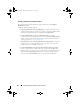User's Manual
Using Dell Repository Manager in Server Mode 65
4
Select an operating system (OS Type) for the bundle and click Next. By
default, the
Windows
OS Type is selected.
5
In the
Select Platforms
window, select one of the following options:
• No platform is specified
• Select specific Platform(s)
6
Click
Next
.
The
Export Summary
window appears with the name of the selected
component, details of the bundle you created, associated operating
systems, and associated platforms.
7
Click
Finish
. The
Export Components
window appears with the details
about the number of components exported into the number of bundle,
and the name of the bundle created.
8
Click
Close
to return to the
Components
tab.
Viewing the Size of Components
In the Components tab, you can view the size of all the components you
select in the repository, at the top of the components list. The size is
displayed in MB or GB.
You can also view the size of individual components in the Size column, in
the components list.
To view the size of a component, click the Get Size link corresponding to the
component.
NOTE: The Get Size link is displayed only for components for which the size is not
fetched while the repository is loaded.
Adding Components
You can add components from other bundle(s) and repositories to the bundle
or repository you select.
To add components:
1
Select the repository to which you want to add the component.
2
On the
Components
tab, click
Add
.
drm.book Page 65 Monday, December 5, 2011 11:27 AM