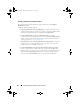User's Manual
64 Using Dell Repository Manager in Server Mode
5
Ensure that the type setting is equal to USB Drive and the location where
you want to download the USB key appears in the drive dropdown.
6
Click
OK
to start the USB writing.
7
After the USB key writing is complete, insert the USB Key into a USB port
on the system you want to upgrade.
8
Press <
F11
>. The boot menu is displayed.
9
Select the USB key as the boot target.
10
Select option 1 in the UNetBootIn menu’s boot menu to proceed with the
component updates.
Working With Components
Components are also known as Dell Update Packages (DUPs). DUPs are self-
contained executables in a standard package format for updating a single
software element on the system. They are used for updating the Basic Input
Output System (BIOS), firmware, Redundant Array of Independent Disks
(RAID) controller firmware, and drivers on specific platforms.
The list of components you add appear in the
Components
tab. You can sort
the list of components based on file name, type, version, criticality, and the date
on which the component was created.
The name of the repository to which the
bundles belong, appears at the top of the Components list.
You can view the number of components in the list and the number of
components you select, at the top of the list. The numbers are displayed in
the format:
<Selected/Total>
Creating a Bundle for Selected Components
In the Components tab, you can create bundles for selected components.
To create a bundle for a component:
1
In the
Components
tab, select the component for which you want to
create a bundle.
2
Click
Create Bundle
.
3
Enter the name and version of the bundle. By default, the name of the
bundle is New Bundle (Windows) and the version number, 1.0.
drm.book Page 64 Monday, December 5, 2011 11:27 AM