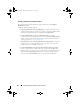User's Manual
Using Dell Repository Manager in Server Mode 63
•
Replace default script with custom script
to execute the customized
script instead of the Dell default script. Click
Browse
to navigate to
the folder where the customized script is located.
•
Append custom script to default script
to execute the customized
script after the Dell default script is executed.
NOTE: Ensure the customized script is of ’.sh’ format.
NOTE: Ensure that the script is edited and saved in UNIX format. Scripts with
Windows end-line characters are unusable.
10
Click
Next
.
11
The
Export Summary
window displays details of the selected bundle(s),
destination properties, and custom bundle script used.
Creating Bootable USB Keys for Deployment Updates
You can create bootable USB keys for deployment updates, using any third-
party or free tool. You can start your managed system by the bootable CD or
USB storage. After the system starts up, it automatically runs the selected
updates. After the update is done, you can remove the CD or USB storage,
and reboot the system to your host OS.
You can use bootable ISO to apply the updates if:
• you have a server running an operating system that is not supported by
Repository Manager, such as BSD, Solaris, or older versions of Microsoft
Windows, RedHat Linux or SuSE Linux.
• you are using Linux versions such as Ubuntu or Debien.
• you prefer to do your updates (regardless of OS) in an out-of-band method
To create bootable USB keys, using the tool - UNetBootIn as an example:
1
Download the UNetBootIn for Windows available at:
sourceforge.net/projects/unetbootin/files/UNetbootin/442/unetbootin-
windows-442.exe/download.
2
Run Repository Manager and generate the deployment media.
3
Start UNetBootIn and select the
Diskimage
option.
4
Click
[…]
adjacent to the ISO dropdown and navigate to the ISO created
by Repository Manager.
drm.book Page 63 Monday, December 5, 2011 11:27 AM