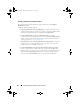User's Manual
Using Dell Repository Manager in Server Mode 61
• If multiple update components are applicable to the same device
within a bundle, Repository Manager preserves only the latest version
of the component in a custom SUU. All the other duplicated
components are removed from the bundle in the custom SUU.
7
Click
Finish
.
Downloading SUU and Deployment Media Plug-ins
You can check for updates to the Deployment Media/SUU plug-in packages for
bundle(s) and download the new payload and save them on your system. The
Deployment Media plug-in enables Repository Manager to generate new
bootable ISOs, with Linux DUPs, that will update the pre-OS BIOS and
firmware. The SUU plug-in enables Repository Manager to generate an ISO,
with Windows and Linux DUPs, for post-OS updates.
To download a SUU or Deployment Media plug-in:
1
On the
Repository Manager
screen, click .
2
In the
Settings
window, select the
Plug-in Update Check and Settings
option.
The
Download Plug-ins
dialog box appears indicating the status of the
download.
If plug-ins already exist on the system, The
Checking for Plug-ins
dialog
box appears.
New plug-ins, if any, appear in the
Repository Manager Plug-ins
window.
The following details are displayed in the window:
• Name of the plug-in
• Current and new versions of the plug-in
3
To update the plug-ins on your system, select the check box corresponding
to the plug-in.
To include download all the plug-ins, select the
All
check box in the
header. Proceed to step 5.
4
To save a copy of the plug-in, select the
Save a copy of the latest plug-ins
to:
check box and provide the path where you want to save the plug-in.
5
Click
Download
. The
Downloading Plug-ins
window is displayed to show
the progress of the download.
drm.book Page 61 Monday, December 5, 2011 11:27 AM