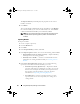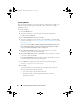User's Manual
58 Using Dell Repository Manager in Server Mode
This option is available for deployment only if you select Linux custom
bundle(s).
This ISO image uses Deployment Media Linux Kernel to execute the
DUPs and update the system. The update package is compatible only
when you select Linux bundles and components.
If the deployment media(ISO) is created using multiple base lines
(bundle(s)), all the base lines are displayed on the console when you boot
the server through the media. To start the execution, enter the number
corresponding to the required baseline and press <
Enter
>. For example,
if M710 is the second in the list, press <2> and apply the bundle.
If the deployment media is created using a single base line (bundle),
execution automatically starts when you boot the server through the
media.
When a deployment folder is created, a new
Readme.html
is created with
the bundle(s) in the location you provided. The readme file describes the
contents of the deployment kit such as platform included, operating
system (OS), and information about components.
NOTE: If you select a Windows bundle(s), the bundle(s) are skipped.
You can also customize the Dell default script or add your own scripts for
deployment. For more information, see Customizing the Script for
Deployment.
•
Export as SUU —
Exports a
selected Dell recommended or custom
bundle as a fully functional SUU. For more information, see Exporting as a
SUU.
Exporting to Light Weight Deployment Scripts
You can export a selected Dell-recommended or a custom bundle as a light
weight deployment script.
To export a Dell recommended or a custom bundle as a light weight
deployment script:
1
Open or import a repository.
2
Click the
Bundles
tab.
3
Select the bundle(s) you want to export from the list of displayed
bundle(s), and click
Export
.
drm.book Page 58 Monday, December 5, 2011 11:27 AM