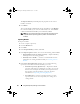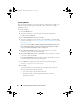User's Manual
Using Dell Repository Manager in Server Mode 57
Selecting a Destination for Bundle Exports
You can select an export destination for the bundle(s) in the Export
Destination window.
Select one of the following options:
•
Export to Repository —
Exports the bundle(s) to a repository. You can
choose to export to an existing repository or create a new repository. If you
select the
Export as NEW Repository
option, Repository Manager creates
a repository containing only the bundle(s) you selected.
•
Raw Driver Pack (Using Windows Bundle) —
Exports the bundle(s) as
INF files. You can use these INF files to update applicable systems. This
option is applicable to only those bundle(s) that contain driver updates for
the supported Microsoft Windows operating system.
NOTE: Bundle(s) containing Linux components are skipped during the export
process. Only bundle(s) containing INF/SYS files are exported.
For every exported bundle(s), a folder is created with the name of the
bundle(s). Navigate to the required bundle folder and run
.bat
file to apply
the drivers on the system.
•
Export to light weight deployment scripts —
Exports the bundle(s) in the
form of deployment scripts. Select a location to save these bundle(s).
Repository Manager saves the scripts for bundle(s) pertaining to Microsoft
Windows in the
.bat
format and Linux in the
.sh
format. You can then run
the
.bat
and
.sh
scripts on Microsoft Windows and Linux systems
respectively.
When a deployment folder is created, a new
Readme.html
is added. The
Readme file describes what the deployment kit contains, like supported
platforms, operating system, and information about components.
NOTE: You can edit these scripts to add or remove components of you
choice.
•
Deployment Media (Using Linux Bundle) —
Updates the system
irrespective of the operating system installed on them. It can be used to
update systems that do not have an operating system installed.
The
Deployment Media
option exports the bundle(s) as ISO images. You
can burn these ISO images to a CD and boot the CD, or create a bootable
USB key on the systems that you want to update with the latest bundle(s).
drm.book Page 57 Monday, December 5, 2011 11:27 AM