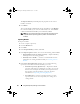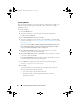User's Manual
56 Using Dell Repository Manager in Server Mode
Exporting Bundles
You can export a bundle to an existing repository as deployment media or an
INF file, or light-weight deployment packs, or SUU, and use it to update
applicable systems.
To export bundle(s):
1
Click the
Bundles
tab.
2
Select the bundle(s) you want to export from the list of displayed
bundle(s) and click
Export
.
3
In the
Export Bundle(s)
window, click
Next
.
4
Select the destination of export for the selected bundle(s), and click
Next
.
For more information, see Selecting a Destination for Bundle Exports and
Exporting as a SUU.
If you select the
Raw Driver Pack (Using Windows Bundle) Extract driver
files (.INF) from bundles
or
Export to light weight deployment scripts
options, the
Browse for Folder
window is displayed.
5
In the
Browse for Folder
window, select the location on your system
where you want to store the exported bundle.
6
In the
Select Repository
window, click
Add
to select repositories to which
you want to export the bundle.
In the
Export Summary
window, the details about the bundle(s) selected
for export and the destination properties appear.
7
Click
Finish
to complete the export. The following message appears:
Bundles exported successfully
8
Click
OK
.
To export bundle(s) on a shared network using deployment script, raw
driver pack, deployment media, and SUU:
• prior to the export, map the shared network
• during the export, point the mapped shared network as the
destination location
drm.book Page 56 Monday, December 5, 2011 11:27 AM