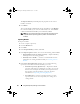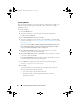User's Manual
Using Dell Repository Manager in Server Mode 55
Comparing Bundles
You can compare bundle(s), view and compare the DUPs that have changed
in the bundle(s) you selected.
To compare bundle(s):
1
On the
Bundles
tab select the bundle you want to compare. This is the
base bundle.
2
Click
Compare
.
3
In the
Compare Bundles
window, select a repository that contains the
bundle with which you want to compare the base bundle, from the
Repository
drop-down list.
4
The
Bundles
list box displays the bundle(s) contained in the repository
you selected. Select the bundle(s) you want to compare with the base
bundle.
NOTE: The Bundles list box displays bundle(s) from the selected repository
based on the base bundle. If you select a Linux bundle as the base bundle,
then Linux bundle(s) are displayed. If you select a Windows bundle as
the base bundle, then Windows bundle(s) are displayed.
5
Select
Newer Versions
to view newer versions of the components in the
bundle(s) you selected.
6
Select
Changed Files
to view component files that have changed in the
selected bundle(s).
7
Select
Updates to Add
to view updates that are present in the comparison
bundle but not in the base bundle.
8
Select
Updates to Remove
to view updates that are present in the base
bundle but not in the comparison bundle.
9
Click
Compare
to view the comparison report for the selected bundle(s)
based on the criteria you specified.
10
You can also click
Comparison Report
to save the report as a HTML file
and view it in a Web browser.
drm.book Page 55 Monday, December 5, 2011 11:27 AM