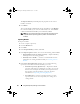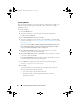User's Manual
Using Dell Repository Manager in Server Mode 53
• Recent Repository —
Displays the recent repositories created or
imported using Repository Manager. Select one of these
repositories as the base repository.
Click
Next
.
7
In the
Select Form Factor
window, select the form factor of the systems
associated with the bundle you want to import, and click
Next
. For
example, if you want to import the bundle for a tower system, select
Tower
.
8
In the
Select Operating System(s)
window, select one of the following,
and click
Next
.
• All Operating Systems —
Select components pertaining to all the
Windows and Linux operating systems supported by Repository
Manager
•
Windows
— Select DUPs applicable to Windows
•
Linux
— Select DUPs applicable to Linux
•
Other
— Select DUPs independent of an operating system
9
In the
Select System Model(s)
window, select one of the following, and
click
Next
.
•
Include All
— Includes DUPs for all available systems
•
Select Model(s)
— Includes DUPs only for the systems selected from
the list
10
In the
Select Bundle(s)
window, select the bundle(s) you want to include
in the repository. Select
ONLY include most recent and custom
bundle(s)
to include manually created bundle(s) and the most recently
used bundle(s).
Click
Next
.
11
The
Import Summary
window displays a list of bundle(s) based on the
criteria you specified. Click
Finish
to import the bundle(s).
drm.book Page 53 Monday, December 5, 2011 11:27 AM