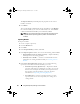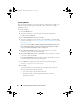User's Manual
Using Dell Repository Manager in Server Mode 51
Viewing the Size of Bundles
In the Bundles tab, you can view the size of all the bundle(s) you select in the
repository, at the top of the bundle(s) list. The size is displayed in MB or GB.
You can also view the size of individual bundle(s) in the Size column, in the
bundle(s) list.
To view the size of a bundle, click the Get Size link corresponding to the
bundle.
NOTE: The Get Size link is displayed only for bundle(s) for which the size is not
fetched while the repository is loaded.
Creating Custom Bundles
You can create a custom bundle, and then import components to that
bundle.
To create a bundle:
1
Open the repository in which you want to create the custom bundle, or
create a new repository.
2
Click the
Bundles
tab.
3
Click
Add
.
4
In the
Import Bundle(s)
window, click
Next
.
5
In the
Import Options
window, click
Manually create a bundle
. Click
Next
.
6
In the
Name and Version
window, enter a name and version for your
bundle. Select the operating system this bundle applies to, and click
Next
.
7
In the
Select Operating System
window, select one of the following and
click
Next
:
• Select all Operating Systems
• Select specific Operating Systems
NOTE: This option is available only when the selected OS Type is "Windows"
or "Linux".
8
In the
Select Platforms
window, select the required platform(s) required,
and click
Next
.
drm.book Page 51 Monday, December 5, 2011 11:27 AM