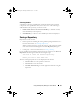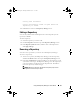User's Manual
44 Using Dell Repository Manager in Server Mode
Importing an Existing Repository
To import an existing repository:
1
Launch
Repository Manager
.
2
In the
Welcome
window, click
Import a Repository
. If the
Welcome
window is closed, click the
Open
link on the
Repository Manager
screen
to add a repository.
3
In the
Load Repository
window:
• Select
Dell online repository (ftp.dell.com)
to import a repository from
ftp.dell.com
.
NOTE: You cannot edit bundle(s) and components contained in the
repository stored on ftp.dell.com. Therefore, the Add, Save, and
Remove buttons on the Bundles and Components tabs are disabled
while viewing the ftp repository.
• Select
Local Repository
to import a repository stored on your system.
Click
Browse
to specify the location of the local repository.
• Select
Recent Repositories
to view and import one of the recent
repositories that you created or imported using Repository Manager.
4
Click
Finish
.
You can view the bundle(s) and components in this repository from the
Bundles and Components tabs.
Comparing and Updating Repositories
You can compare repositories you created or imported with other available
repositories to view the differences and update the destination repository.
To compare and update repositories:
1
From the
Repository Information
drop-down list, select the repository you
want to update.
2
Click the
Update
link located at the top of the
Repository Manager
screen. The
Update Repository
window appears. The instructions on
updating the repository appear on the
Overview
tab.
3
From the
Source Repository
drop-down list, select a repository with which
you want to compare the repository you selected in step 1.
drm.book Page 44 Monday, December 5, 2011 11:27 AM