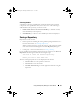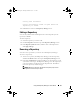User's Manual
Using Dell Repository Manager in Server Mode 41
For information on adding bundle(s), see Importing Bundles.
For information on adding component(s), see Adding Components.
2
If you want to save the repository, click on the
Repository Manager
screen. For more information, see Saving a Repository.
Selecting a Source for the Repository
You can select a source for the repository you want to create, in the Create
Repository window.
Select one of the options:
•
Dell online repository (ftp.dell.com)
— Imports the default repository.
This option is enabled only if you have access to the Internet. You can
import the bundle(s) and components from this repository into the
repositories you create. For more information, see Importing an Existing
Repository.
•
Local Repository
— Selects an existing repository as a base repository. You
can save a local repository as a catalog.cab or catalog.xml file.
•
Recent Repository
— Lists the recent repositories that were created or
imported using Repository Manager. Select one of these repositories as the
base repository, and click
Next
. In the
Select Form Factor
window, select
the type of Dell systems that you want to include in your repository and
click
Next
. Dell systems can be classified into racks (monolithic), towers
(monolithic), and blades (modular) systems.
Selecting Form Factors
You can select a form factor for the repository you want to create, in the
Create Repository window.
The system models are displayed based on the
form factor you select. For example, if you select
Tow er
, all system models
pertaining to tower systems are displayed.
Select one of the following options:
•
Rack mount
— Includes Dell system models of the rack mount or
monolithic type of form factor.
•
Tower
— Includes Dell system models of the tower or monolithic type of
form factor.
drm.book Page 41 Monday, December 5, 2011 11:27 AM