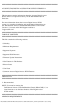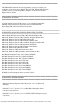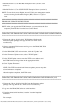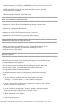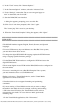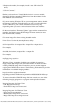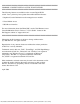Owner's Manual
file:///T|/htdocs/SOFTWARE/smdrac3/dracmc/1.3/EN/readme/dkvm_readme.txt[10/29/2012 3:55:37 PM]
2. Replace the media (for example, install a new CD in the CD
drive).
3. Click “Connect.”
* Before you boot from a Virtual Media device in a server module,
disconnect all direct-attached USB devices from the modules in the
Dell Modular Server Enclosure.
* If you are running Windows XP on your management station, disable
the Internet Connection Firewall before you run a console redirection
session. Otherwise, your console redirection session may stop
responding when you access various features in the user interface.
* In the user interface “Firmware Update” page and the command line
interface, the Digital Access KVM image file name cannot be more
than 20 characters (155856).
* To create image files from existing bootable media:
Linux Users: Use the dd (data duplicator) utility:
dd if=<input-file> of=<output-file> <input-file> =input device
For example,
/dev/fd0, /dev/cdrom) <output-file> = output file
For example,
myfloppy.img, mycd.iso
Windows Users: A number of utilities are available for creating a
floppy and/or ISO images from removable media on Windows when
creating CD/DVD image files. Ensure that you use one that supports
copying the CD/DVD boot sectors. The following Web addresses provide
information on available imaging utilities:
http://www.fdos.org/ripcord/rawrite/
http://blogs.technet.com/brucecowper/archive/2005/03/09/391268.aspx
To create a bootable CD/DVD image file from scratch, use one of the
following imaging programs or a program with equivalent features:
Imaging Programs for Linux Users
- k3b: http://www.k3b.org/
- NeroLINUX: http://www.nero.com/
Imaging Programs for Windows Users
- Nero: http://www.ahead.de/
- MediaCreator: http://www.roxio.com/
- Magic ISO: http://www.magiciso.com/