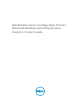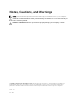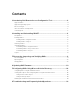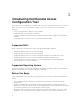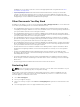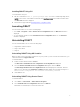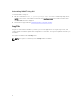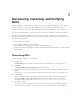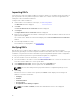Users Guide
Table Of Contents
- Dell Remote Access Configuration Tool for Microsoft Windows Operating Systems Version 1.2 User's Guide
- Introducing Dell Remote Access Configuration Tool
- Installing and Uninstalling DRACT
- Discovering, Importing, and Verifying RACs
- Updating RAC Firmware
- Configuring RACs Using Microsoft Active Directory
- Troubleshooting and Frequently Asked Questions
3
Discovering, Importing, and Verifying
RACs
Firmware updates or configuring RACs requires discovery and verification of the RACs on the network.
You can use DRACT to discover the RAC IP addresses or import a .csv file containing the RAC IP
addresses that are discovered, and append the imported list of RAC IP addresses to the existing list.
You can specify the RAC types you need to discover for a specific IP address or a range of IP addresses.
After discovering the RAC IP addresses on your network, you must verify that you have the required
permissions to update firmware or configure the RACs using login credentials that is common for all the
discovered RAC IP addresses.
You can perform the following:
• Discover RAC IP addresses on your network.
• Import a .csv file that contains a list of discovered RAC IP addresses.
• Perform a discovery and then import a .csv file. The imported list of RAC IP addresses is appended to
the existing list.
Discovering RACs
To discover RAC IP addresses on your network:
1. Launch DRACT.
The Welcome window is displayed. For information to launch DRACT, see Launching DRACT.
2. Click Next.
The Discover Remote Access Controllers window is displayed.
3. In the text box, specify the IP addresses separated by a comma, or a range of IP addresses using a
hyphen.
You can use a '*' or specify a range in the fourth field, for example, 10.94.22.*, 10.94.20.100-200.
4. Click Discover.
The discovered IP addresses along with the RAC type and the status information is displayed; the
status in the Status column is Discovered. After all the RAC IP addresses are discovered, the
following message is displayed: Completed discovery of Remote Access Controllers.
5. Click OK to continue.
You can click the RAC IP address link to launch the web-based Graphical User Interface (GUI). To
sort the entries in ascending or descending order for each column, click the column heading.
9