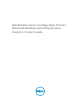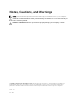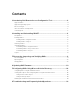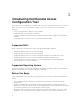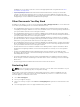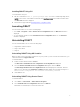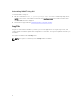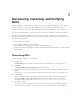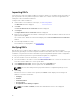Users Guide
Table Of Contents
- Dell Remote Access Configuration Tool for Microsoft Windows Operating Systems Version 1.2 User's Guide
- Introducing Dell Remote Access Configuration Tool
- Installing and Uninstalling DRACT
- Discovering, Importing, and Verifying RACs
- Updating RAC Firmware
- Configuring RACs Using Microsoft Active Directory
- Troubleshooting and Frequently Asked Questions
Uninstalling DRACT Using CLI
To uninstall DRACT using CLI:
1. Run the command msiexec /x <path>\<package name>.msi at the command prompt, where,
<path> is the location of the DRACT installer file and <package name> is the DRACT installer name.
The Welcome window is displayed.
2. Perform the steps provided in Uninstalling DRACT Using MSI Installer.
Log File
A log file is created and is available to you after you close the application. The log file logs events, and
contains details of firmware update and configuration for each RAC. The log file is updated each time you
use DRACT.
The log file is available in the C:\temp folder.
NOTE: The log file is created only if the C:\temp folder is available.
8