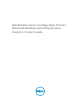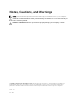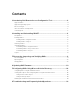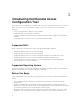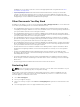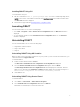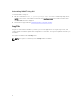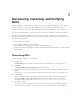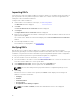Users Guide
Table Of Contents
- Dell Remote Access Configuration Tool for Microsoft Windows Operating Systems Version 1.2 User's Guide
- Introducing Dell Remote Access Configuration Tool
- Installing and Uninstalling DRACT
- Discovering, Importing, and Verifying RACs
- Updating RAC Firmware
- Configuring RACs Using Microsoft Active Directory
- Troubleshooting and Frequently Asked Questions
Installing DRACT Using CLI
To install DRACT using CLI:
1. Run the command msiexec /I <path>\<package name>.msi at the command prompt, where,
<path> is the location of the DRACT installer file and <package name> is the DRACT installer name.
The Welcome window is displayed.
2. Perform the steps provided in Installing DRACT Using MSI Installer.
Launching DRACT
You can launch DRACT in one of the following ways:
• Go to Start → Programs → Dell → Remote Access Configuration Tool. The Welcome window is
displayed.
• On your desktop, double-click the Dell Remote Access Configuration Tool icon. The Welcome
window is displayed.
Uninstalling DRACT
You can uninstall DRACT in one of the following ways:
• Using DRACT installer (.msi) file
• Using Control Panel
• Using CLI
Uninstalling DRACT Using MSI Installer
Make sure that you have the DRACT installer file on your system. If you do not have the installer file, you
can download it from support.dell.com.
To uninstall DRACT:
1. Double-click the DRACT installer (.msi) file.
The Welcome to Dell Remote Access Configuration Tool Setup Wizard is displayed.
2. Select the Remove Dell Remote Access Configuration Tool option and click Finish.
The Removing Dell Remote Access Configuration Tool window displays the status bar. After the
DRACT tool is uninstalled, the Installation Complete window displays the following message:Dell
Remote Access Configuration Tool has been successfully removed.
3. Click Close to exit.
Uninstalling DRACT Using Control Panel
To uninstall DRACT:
1. Go to Start → Control Panel → Add or Remove Programs.
2. Select Dell Remote Access Configuration Tool and click Remove.
After DRACT is uninstalled, it is removed from the list.
7