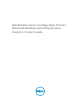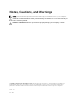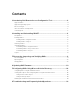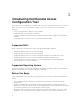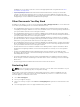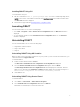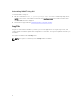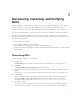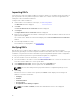Users Guide
Table Of Contents
- Dell Remote Access Configuration Tool for Microsoft Windows Operating Systems Version 1.2 User's Guide
- Introducing Dell Remote Access Configuration Tool
- Installing and Uninstalling DRACT
- Discovering, Importing, and Verifying RACs
- Updating RAC Firmware
- Configuring RACs Using Microsoft Active Directory
- Troubleshooting and Frequently Asked Questions
2
Installing and Uninstalling DRACT
This section provides information about how to install and set up DRACT on your system.
Prerequisites
The prerequisites to install and run DRACT on your system are:
• Install .Net Framework version 2.0 SP1 (or later).
• Download the DRACT installer file (.msi) from the Dell Support website at support.dell.com.
• A user account with installation and execution privileges.
Installing DRACT
You can install DRACT in one of the following ways:
• Using DRACT installer (.msi) file
• Using Command Line Interface (CLI)
Installing DRACT Using MSI Installer
To install DRACT:
1. Double-click the DRACT installer (.msi) file.
The Welcome to the Dell Remote Access Configuration Tool Setup Wizard is displayed.
2. Click Next.
The License Agreement window is displayed.
3. Select I Agree and click Next.
The Select Installation Folder window is displayed.
4. Click Browse and select the folder where the software must be installed.
By default, the folder is C:\Program Files\Dell\RACT. You can click Disk Cost to view the available
and required disk space for each drive.
5. Select one of the following user access options:
• Everyone - Install the software for anyone who uses the system
• Just me - Install the software for the current user account
6. Click Next.
The Confirm Installation window is displayed.
7. Click Next to start the installation.
After the installation is complete, the Installation Complete window is displayed.
8. Click Close to exit the application.
6