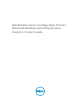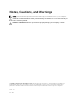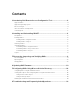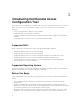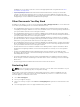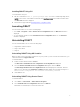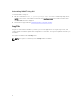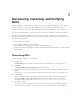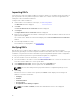Users Guide
Table Of Contents
- Dell Remote Access Configuration Tool for Microsoft Windows Operating Systems Version 1.2 User's Guide
- Introducing Dell Remote Access Configuration Tool
- Installing and Uninstalling DRACT
- Discovering, Importing, and Verifying RACs
- Updating RAC Firmware
- Configuring RACs Using Microsoft Active Directory
- Troubleshooting and Frequently Asked Questions
1
Introducing Dell Remote Access
Configuration Tool
Dell Remote Access Configuration Tool (DRACT) discovers and configures Remote Access Controllers
(RACs) for systems on your network from a single console. You can use this tool to perform the
following:
• Discover or import RAC IP addresses on the network.
• Update firmware for selected RAC IP addresses.
• Configure standard or extended schema-based Active Directory (AD) settings for selected RAC IP
addresses.
• Create RAC objects on the AD server for extended schema-based AD.
Supported RACs
DRACT supports the following types of RACs that support RACADM commands:
• Integrated Dell Remote Access Controller 8 (iDRAC8)
• Integrated Dell Remote Access Controller 7 (iDRAC7)
• Integrated Dell Remote Access Controller 6 (iDRAC6) Enterprise for rack and tower servers
• Integrated Dell Remote Access Controller 6 (iDRAC6) Enterprise for blade servers
• Chassis Management Controller (CMC) for Dell PowerEdge M1000e and PowerEdge VRTX
• Dell Remote Access Controller 5 (DRAC5)
Supported Operating System
You can install DRACT on 32 bit and 64-bit Microsoft Windows operating systems such as Windows 7,
Windows 8.1, Windows Server 2008, and Windows Server 2012.
Before You Begin
Before using DRACT, make sure that you have performed the following to use the AD authentication
feature:
• Deploy AD infrastructure. See the Microsoft website for information on how to set up an AD
infrastructure.
• Setup the standard Public Key Infrastructure (PKI) mechanism. RACs use the PKI mechanism to
authenticate securely into the AD; therefore, an integrated PKI into the AD infrastructure is required.
See the Microsoft website for more information on the PKI setup.
• Enable the Secure Sockets Layer (SSL) on all domain controllers that the RAC connects to. This is
required to correctly authenticate all the domain controllers. For more specific information, see
4