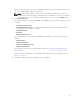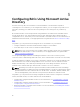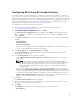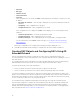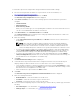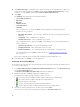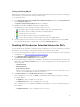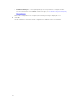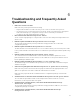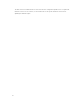Users Guide
Table Of Contents
- Dell Remote Access Configuration Tool for Microsoft Windows Operating Systems Version 1.2 User's Guide
- Introducing Dell Remote Access Configuration Tool
- Installing and Uninstalling DRACT
- Discovering, Importing, and Verifying RACs
- Updating RAC Firmware
- Configuring RACs Using Microsoft Active Directory
- Troubleshooting and Frequently Asked Questions
6
Troubleshooting and Frequently Asked
Questions
1. DRACT does not discover a RAC.
Make sure that you have performed the following:
• Ping the RAC IP address to make sure that you can connect to the RAC from your host.
• The HTTP protocol is not blocked on the host system. Check your network proxy settings and
make sure that the proxy is configured correctly to allow connectivity to the Internet.
• The RAC has the remote RACADM feature enabled.
2. RAC verification fails with the message Access Denied.
You do not have login privileges to verify the RAC or the user name and password provided is not a
valid account.
3. Firmware update failed with the message Insufficient Privileges.
The user name and password you have provided for verifying the RACs do not have RAC
configuration privileges.
4. Firmware update failed with the message Failed to initiate.
The RAC firmware is in an undefined state or is not accessible remotely. Reconnect the power cable
to the system and make sure that the RAC is accessible before performing the firmware update using
DRACT.
5. Firmware update fails with the message Firmware update failed.
The controller was in an undefined state or there was a known firmware update issue on the
particular firmware version. For the solution, see the readme file for the specific firmware version
before updating the firmware again.
6. Firmware update failed with the message Unable to find firmware image.
The firmware image is not available in the specified TFTP server path. Make sure that the image is
available in the path.
7. Active Directory (AD) update fails with the message Failed to Update Active Directory.
Make sure that you have followed the AD setup steps documented in the appropriate RAC user’s
guide to set up the AD server and to enable AD authentication to the RAC.
Make sure that you provide the AD credentials that have configuration privilege on the domain
controller.
8. Standard schema or extended schema failed with the message Certificate Upload Failed.
The CA certificate uploaded is invalid. Check and upload the valid CA certificate. For more
information, see the respective RAC user's guide.
9. Standard schema, extended schema, or AD schema disabled failed with the message
Insufficient Privileges.
The user name and password you have provided for verifying the RAC IP addresses, do not have
configuration privileges on the RAC.
10. Standard schema, extended schema, or AD schema disabled fail with the message
Configuration Failed.
21