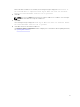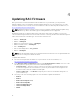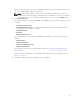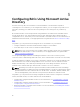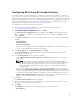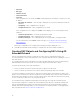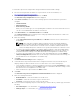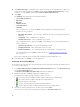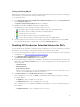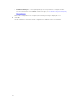Users Guide
Table Of Contents
- Dell Remote Access Configuration Tool for Microsoft Windows Operating Systems Version 1.2 User's Guide
- Introducing Dell Remote Access Configuration Tool
- Installing and Uninstalling DRACT
- Discovering, Importing, and Verifying RACs
- Updating RAC Firmware
- Configuring RACs Using Microsoft Active Directory
- Troubleshooting and Frequently Asked Questions
Setting a Privilege Object
A privilege object defines the user’s or group’s privileges when authenticating to a RAC device. A privilege
object must be in the same domain as the association object.
To set a privilege object:
1. In the Active Directory Server Configuration for Extended Schema window, click Browse Directory
near the Privilege Object field.
The Browse for Dell Privilege Object dialog box is displayed.
2. Navigate and double-click Dell to display the available objects.
The displayed association, privilege, and device object icons are:
•
— Association object for iDRAC6, iDRAC7, iDRAC8, and CMC (PowerEdge VRTX).
• — Association object for DRAC5 and CMC (PowerEdge M1000e).
• — Privilege object for all schema.
• — Device object for DRAC5 and CMC (PowerEdge M1000e).
• — Device object for iDRAC6, iDRAC7, iDRAC8, and CMC (PowerEdge VRTX).
3. Select the privilege object related to the association object that you had specified and click Select.
The selected privilege object is displayed as a string in the Privilege Object field.
Disabling AD Standard or Extended Schema for RACs
You can disable the AD standard or extended schema configuration for a selection of the discovered and
verified RACs on your network. To disable AD standard or extended schema for RACs:
1. Discover and verify the RAC IP addresses on your network. For more information on discovering and
verifying RACs, see Discovering,Importing,and Verifying RACs.
2. In the Firmware Update Configuration window, click Next.
The Active Directory Configuration window is displayed.
3. Filter the RACs that are configured to a standard or extended schema and disable AD schema for the
filtered RACs. Under Filter on Schema, select one of the following options to filter the RACs that you
want to configure:
• Standard Schema
• Extended Schema
• Active Directory disable
When you select a filter type, the corresponding RAC IP addresses are selected from the list. You
can also select individual RAC IP addresses from the list.
4. Under New Schema, select Disable Active Directory and click Apply.
If the configuration is successful, the Status column displays the following messages in a sequence
for each IP address:
• Configuring — RAC configuration is in-progress.
• Configuration Success — RAC configuration is successful.
If the configuration is not completed, the Status column displays one of the following messages for
the IP address:
• Configuration Failed — RAC configuration is not successful.
19