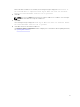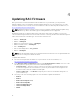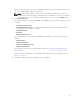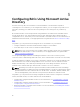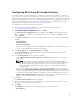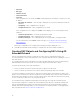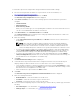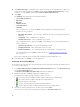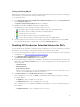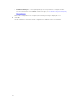Users Guide
Table Of Contents
- Dell Remote Access Configuration Tool for Microsoft Windows Operating Systems Version 1.2 User's Guide
- Introducing Dell Remote Access Configuration Tool
- Installing and Uninstalling DRACT
- Discovering, Importing, and Verifying RACs
- Updating RAC Firmware
- Configuring RACs Using Microsoft Active Directory
- Troubleshooting and Frequently Asked Questions
11. Click Update Directory to create RAC device objects on the AD server. If the RAC device objects are
created successfully, the status in the Status column displays Updated in Active Directory for each
IP address. If not, the Status column displays Failed to Update Active Directory.
12. Click Apply.
The Summary window displays the following information:
• Selected RAC IP addresses
• DNS name
• RAC type
• Firmware version
• Status information
• Status bar.
If the configuration is successful, the Status column displays the following messages in a
sequence for each IP address:
– Uploading CA certificate — This message is displayed only if you have enabled CA certificate
validation.
– Configuring — RAC configuration is in-progress.
– Configuration Success — RAC configuration is successful.
If the configuration is not complete, the Status column displays one of the following messages
for the IP addresses:
– Certificate Upload Failed — CA certificate uploaded is invalid.
– Configuration Failed — RAC configuration is not successful.
– Insufficient Privileges — The required privileges are not provided to configure the RAC.
For more information on the Status column messages, see Troubleshooting and Frequently
Asked Questions.
After all the configurations are completed, the following message is displayed: Done.
13. Click OK and then click Finish to close the application.
Setting an Association Object
An association object provides the connection between the users with specific privileges and the devices.
To set an association object:
1. In the Active Directory Server Configuration for Extended Schema window, click Browse Directory
near the Association Object field.
The Browse for Dell iDRAC Association Object dialog box is displayed.
2. Navigate and double-click Dell to display the available objects.
The displayed association, privilege, and device object icons are:
• — Association object for iDRAC6, iDRAC7, iDRAC8, and CMC (PowerEdge VRTX).
• — Association object for DRAC5 and CMC (PowerEdge M1000e).
• — Privilege object for all schema.
• — Device object for DRAC5 and CMC (PowerEdge M1000e).
• — Device object for iDRAC6, iDRAC7, iDRAC8, and CMC (PowerEdge VRTX).
3. Select the association object based on the RAC type and click Select.
The selected association object is displayed as a string in the Association Object field.
18