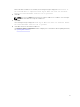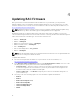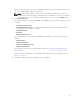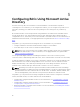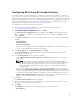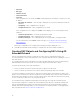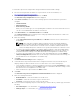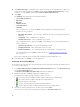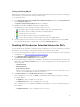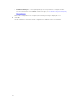Users Guide
Table Of Contents
- Dell Remote Access Configuration Tool for Microsoft Windows Operating Systems Version 1.2 User's Guide
- Introducing Dell Remote Access Configuration Tool
- Installing and Uninstalling DRACT
- Discovering, Importing, and Verifying RACs
- Updating RAC Firmware
- Configuring RACs Using Microsoft Active Directory
- Troubleshooting and Frequently Asked Questions
When you select a RAC type, the corresponding RAC IP addresses are selected from the list. You can
also select individual RAC IP addresses from the list.
NOTE: In the firmware image file folder, if there is no firmware image file for a specific RAC
type, then the corresponding option is disabled and is not available for selection. For example, if
the firmware image file is not available for DRAC5, then you cannot select the DRAC5 option.
4. Click Update Firmware.
If the firmware update is successful, the Status column displays the following in a sequence for each
IP address:
• Preparing Firmware Update
• Transferring Firmware Image — This message is displayed only when the firmware image files
are used from your local directory location.
• Updating Firmware
• Restarting
• Firmware Update Success
If the firmware update is not complete, the Status column displays one of the following for the IP
addresses:
• Failed to initiate
• Insufficient Privileges
• Unable to find Firmware image
• Firmware Update Failed
For information on the reasons for failure and the solution, see Troubleshooting and Frequently
Asked Questions.
After the firmware is updated for the selected RACs, the following message is displayed: Firmware
Update Completed
.
5. Click OK to complete the firmware update for the selected RACs.
13