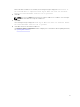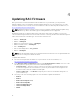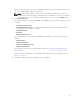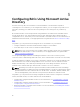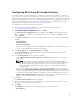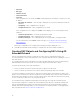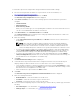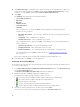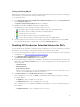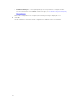Users Guide
Table Of Contents
- Dell Remote Access Configuration Tool for Microsoft Windows Operating Systems Version 1.2 User's Guide
- Introducing Dell Remote Access Configuration Tool
- Installing and Uninstalling DRACT
- Discovering, Importing, and Verifying RACs
- Updating RAC Firmware
- Configuring RACs Using Microsoft Active Directory
- Troubleshooting and Frequently Asked Questions
4
Updating RAC Firmware
After you have discovered and verified the RAC IP addresses on your network, you can perform a
firmware update on the selected RACs using the firmware image file on your local directory or on the
Trivial File Transfer Protocol (TFTP) server. For information to discover and verify RAC IP addresses, see
Discovering,Importing,and Verifying RACs.
NOTE: iDRAC6 Enterprise for blade servers (version 3.3 and later) supports firmware update using
the local directory. All the other DRAC types including iDRAC7 are also supported.
All firmware image files for different RACs must reside in the same folder. The DRACT tool uses the
correct firmware image file based on the file name extension. Currently, all RACs have different image file
name extensions based on the RAC type. The file name extensions are:
• iDRAC8 — firmimg.d7
• iDRAC7 — firmimg.d7
• iDRAC6 for rack and tower servers — firmimg.d6
• iDRAC6 for blade servers — firmimg.imc
• CMC — firmimg.cmc
• CMC for PowerEdge VRTX — vrtx_cmc.bin
• DRAC5 — firmimg.d5
NOTE: Only the default file names are accepted and other file names are not recognized. Make sure
that you do not change the default file names.
To update RAC firmware:
1. Discover and verify the RAC IP addresses on your network. For more information, see
Discovering,Importing,and Verifying RACs.
2. In the Firmware Update Configuration window, under Specify Firmware Location, select one of the
following options to specify the location of the firmware image files:
• From TFTP Server — Enter the location on the TFTP server where the firmware image files are
stored. If the image files are stored at the root, enter only the IP address. If the image files are
stored in a folder, enter the IP address and the path.
• From Local Directory — Click Browse and specify the location of the firmware image files on
your local directory.
3. Select any or all of the following options to select the RACs to update the firmware:
• iDRAC8
• iDRAC7
• iDRAC6 (PowerEdge R* or T*)
• iDRAC6 (PowerEdge M*)
• CMC (PowerEdge M1000e)
• CMC (PowerEdge VRTX)
• DRAC5
12