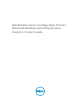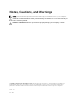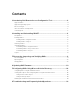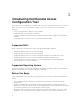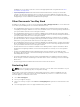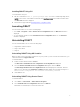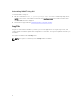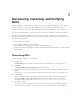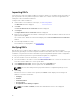Users Guide
Table Of Contents
- Dell Remote Access Configuration Tool for Microsoft Windows Operating Systems Version 1.2 User's Guide
- Introducing Dell Remote Access Configuration Tool
- Installing and Uninstalling DRACT
- Discovering, Importing, and Verifying RACs
- Updating RAC Firmware
- Configuring RACs Using Microsoft Active Directory
- Troubleshooting and Frequently Asked Questions
Importing RACs
If you have a list of discovered RAC IP addresses saved in a .csv file, you can import the file into DRACT or
you can perform a discovery and then import the .csv file. The contents of the file are appended to the
existing list of discovered RAC IP addresses.
To import a list of RAC IP addresses:
1. Launch DRACT. For information on the steps, see Launching DRACT.
The Welcome window is displayed.
2. Click Next.
The Discover Remote Access Controllers window is displayed.
3. Click Import.
The Import Remote Access Controllers window is displayed.
4. Browse to the location where the .csv file containing the list of RAC IP addresses that are discovered
is placed and click Open.
The contents of the .csv file are extracted and displayed in the Discover Remote Access Controllers
window.
5. Select the imported RACs to verify.
For information on verifying RACs, see Verifying RACs.
Verifying RACs
After the discovery or import of RAC IP addresses is complete, verify that you have the required
permission by providing a user name and password valid for all the RACs; either the local RAC or AD login
credentials. User permissions must be verified before performing firmware updates or RAC configuration.
To verify if you have the permission to perform firmware updates or configuration:
1. Discover the RACs. For more information, see Discovering RACs.
2. Select the IP Address check box to select all the discovered IP addresses or select the check box next
to the discovered IP addresses to select specific RACs.
3. Under Administrator Account, enter the user name in the User Name field.
4. Under Administrator Account, enter the password in the Password field.
NOTE: The user name and password you provide must have configuration privileges on the
RACs.
5. Click Verify.
Based on the success or failure of the operation, the Status column displays the following for IP
addresses selected for verification:
• Verifying
• Verified
• Verification Failed
• Access Denied
• A required license is missing or expired
NOTE: If the Status is Verified, the DNS name and firmware version is also displayed.
10