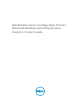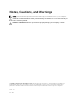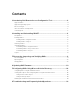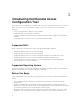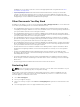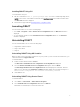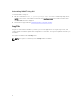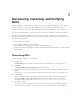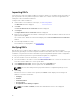Dell Remote Access Configuration Tool for Microsoft Windows Operating Systems Version 1.
Notes, Cautions, and Warnings NOTE: A NOTE indicates important information that helps you make better use of your computer. CAUTION: A CAUTION indicates either potential damage to hardware or loss of data and tells you how to avoid the problem. WARNING: A WARNING indicates a potential for property damage, personal injury, or death. Copyright © 2014 Dell Inc. All rights reserved. This product is protected by U.S. and international copyright and intellectual property laws.
Contents 1 Introducing Dell Remote Access Configuration Tool....................................4 Supported RACs.................................................................................................................................... 4 Supported Operating System................................................................................................................4 Before You Begin.............................................................................................................
Introducing Dell Remote Access Configuration Tool 1 Dell Remote Access Configuration Tool (DRACT) discovers and configures Remote Access Controllers (RACs) for systems on your network from a single console. You can use this tool to perform the following: • Discover or import RAC IP addresses on the network. • Update firmware for selected RAC IP addresses. • Configure standard or extended schema-based Active Directory (AD) settings for selected RAC IP addresses.
"Enabling SSL on a Domain Controller" section in the appropriate RAC user guide listed in Other Documents You May Need. • If you are planning to use extended schema-based AD authentication, extend your current AD schema to incorporate Dell Remote Access Controller classes and attributes using the AD setup package or Dell Systems Management Tools and Documentation DVD. For information about the AD setup package, see the readme file available with the package.
Installing and Uninstalling DRACT 2 This section provides information about how to install and set up DRACT on your system. Prerequisites The prerequisites to install and run DRACT on your system are: • Install .Net Framework version 2.0 SP1 (or later). • Download the DRACT installer file (.msi) from the Dell Support website at support.dell.com. • A user account with installation and execution privileges.
Installing DRACT Using CLI To install DRACT using CLI: 1. Run the command msiexec /I \.msi at the command prompt, where, is the location of the DRACT installer file and is the DRACT installer name. The Welcome window is displayed. 2. Perform the steps provided in Installing DRACT Using MSI Installer. Launching DRACT You can launch DRACT in one of the following ways: • Go to Start → Programs → Dell → Remote Access Configuration Tool.
Uninstalling DRACT Using CLI To uninstall DRACT using CLI: 1. Run the command msiexec /x \.msi at the command prompt, where, is the location of the DRACT installer file and is the DRACT installer name. The Welcome window is displayed. 2. Perform the steps provided in Uninstalling DRACT Using MSI Installer. Log File A log file is created and is available to you after you close the application.
Discovering, Importing, and Verifying RACs 3 Firmware updates or configuring RACs requires discovery and verification of the RACs on the network. You can use DRACT to discover the RAC IP addresses or import a .csv file containing the RAC IP addresses that are discovered, and append the imported list of RAC IP addresses to the existing list. You can specify the RAC types you need to discover for a specific IP address or a range of IP addresses.
Importing RACs If you have a list of discovered RAC IP addresses saved in a .csv file, you can import the file into DRACT or you can perform a discovery and then import the .csv file. The contents of the file are appended to the existing list of discovered RAC IP addresses. To import a list of RAC IP addresses: 1. Launch DRACT. For information on the steps, see Launching DRACT. The Welcome window is displayed. 2. Click Next. The Discover Remote Access Controllers window is displayed. 3. Click Import.
After all the RAC IP addresses are verified, the following message is displayed: Verification of the selected RACs is completed. There may be RACs that were not verified. Delete the unverified RACs from the list to procceed. 6. Click OK. NOTE: You can click Export and save the list of RAC IP addresses as a .csv file. You can import the .csv file into DRACT to verify the IP addresses. 7. Click Next. The following message is displayed: There may be RACs that were not verified.
Updating RAC Firmware 4 After you have discovered and verified the RAC IP addresses on your network, you can perform a firmware update on the selected RACs using the firmware image file on your local directory or on the Trivial File Transfer Protocol (TFTP) server. For information to discover and verify RAC IP addresses, see Discovering,Importing,and Verifying RACs. NOTE: iDRAC6 Enterprise for blade servers (version 3.3 and later) supports firmware update using the local directory.
When you select a RAC type, the corresponding RAC IP addresses are selected from the list. You can also select individual RAC IP addresses from the list. NOTE: In the firmware image file folder, if there is no firmware image file for a specific RAC type, then the corresponding option is disabled and is not available for selection. For example, if the firmware image file is not available for DRAC5, then you cannot select the DRAC5 option. 4. Click Update Firmware.
5 Configuring RACs Using Microsoft Active Directory The Active Directory (AD) service maintains a common database of all information required for controlling users on a network. If you are using the AD software, you can configure it to provide access to the RACs, allowing you to add and control user privileges for the existing users in your directory service. AD centralizes all RAC user IDs and passwords using standard or extended schema.
Configuring RACs Using AD Standard Schema In standard schema, a standard group object is used as a role group on the AD server. A user who has access to RACs is a member of the role group. To provide access to a specific RAC for this user, the role group name and its domain name must be configured on the specific RAC. You must specify an existing role group name available on the AD server. The role and the privilege level are defined on each RAC. You can define and configure up to five role groups.
• DNS name • RAC Type • Firmware version • Status information • Status bar If the configuration is successful, the Status column displays the following in a sequence for each IP address: – Uploading CA certificate — This message is displayed only if you have enabled CA certificate validation. – Configuring — RAC configuration is in-progress. – Configuration Success — RAC configuration is successful.
To create RAC objects and configure RACs using extended schema-based AD settings: 1. Discover and verify the RAC IP addresses on your network. For more information, see Discovering,Importing,and Verifying RACs. 2. In the Firmware Update Configuration window, click Next. The Active Directory Configuration window is displayed. 3.
11. Click Update Directory to create RAC device objects on the AD server. If the RAC device objects are created successfully, the status in the Status column displays Updated in Active Directory for each IP address. If not, the Status column displays Failed to Update Active Directory. 12. Click Apply. The Summary window displays the following information: • Selected RAC IP addresses • DNS name • RAC type • Firmware version • Status information • Status bar.
Setting a Privilege Object A privilege object defines the user’s or group’s privileges when authenticating to a RAC device. A privilege object must be in the same domain as the association object. To set a privilege object: 1. In the Active Directory Server Configuration for Extended Schema window, click Browse Directory near the Privilege Object field. The Browse for Dell Privilege Object dialog box is displayed. 2. Navigate and double-click Dell to display the available objects.
• Insufficient Privileges — The required privileges are not provided to configure the RAC. For more information on the Status column messages, see Troubleshooting and Frequently Asked Questions. After all the configurations are completed, the following message is displayed: Done. 5. Click OK. The AD standard or extended schema configuration is disabled for the selected RACs.
Troubleshooting and Frequently Asked Questions 1. 6 DRACT does not discover a RAC. Make sure that you have performed the following: • Ping the RAC IP address to make sure that you can connect to the RAC from your host. • The HTTP protocol is not blocked on the host system. Check your network proxy settings and make sure that the proxy is configured correctly to allow connectivity to the Internet. • The RAC has the remote RACADM feature enabled. 2. RAC verification fails with the message Access Denied.
The RAC was in an undefined state or there was a known configuration update issue on a particular firmware version. For the solution, see the readme file for the specific firmware version before updating the firmware again.