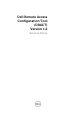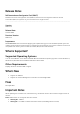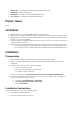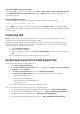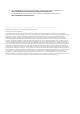Release Notes
Installing DRACT Using Installer (.msi) File
To install DRACT using the installer (.msi) file:
1. Double-click the DRACT installer (.msi) file. The Welcome to the Dell Remote Access
Configuration Tool Setup Wizard is displayed.
2. Click Next. The License Agreement window is displayed.
3. Select I Agree and click Next. The Select Installation Folder window is displayed.
4. Click Browse and select the folder where the software must be installed. By default, the folder is
C:\Program Files\Dell\RACT. You can click Disk Cost to view the available and required disk
space for each drive.
5. Select one of the following user access options:
Everyone - Install the software for anyone who uses the system.
Just me - Install the software for the current user account.
6. Click Next. The Confirm Installation window is displayed.
7. Click Next to start the installation. After the installation is complete, the Installation Complete
window is displayed.
8. Click Close to exit the application.
Installing DRACT Using Command Line Interface (CLI)
To install DRACT using CLI, run the following command at the command prompt:
msiexec /I <path>\<package name>.msi
where, <path> is the location of the DRACT installer file and <package name> is the DRACT installer
name. The Welcome window is displayed. For more information on installing, see "Installing DRACT
Using Installer (.msi) File" section.
Upgrade
To upgrade DRACT to version 1.2, perform the steps mentioned in the “Installation” section.
Uninstallation
You can uninstall DRACT in one of the following ways:
Using DRACT installer (.msi) file
Using Control Panel
Using CLI
Uninstalling DRACT Using MSI Installer
Make sure that you have the DRACT installer file on your system. If you do not have the installer file, you
can download it from support.dell.com.
To uninstall DRACT:
1. Double-click the DRACT installer (.msi) file. The Welcome to Dell Remote Access Configuration
Tool Setup Wizard is displayed.
2. Select the Remove Dell Remote Access Configuration Tool option and click Finish. The
Removing Dell Remote Access Configuration Tool window displays the status bar.
3. After the DRACT tool is uninstalled, the Installation Complete window displays the message
Dell Remote Access Configuration Tool has been successfully removed.
4.
Click Close to exit.