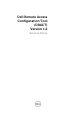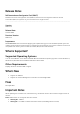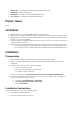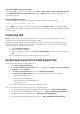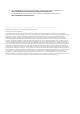Release Notes
firmimg.imc - for iDRAC6 on Blade Servers (PowerEdge M series)
firmimg.d7 - iDRAC7 and iDRAC8
firmimg.cmc - for CMC on PowerEdge M1000e chassis
vrtx_cmc.bin - for CMC on PowerEdge VRTX chassis
Known Issues
None
Limitations
DRACT 1.2 does not support ERA/MC, DRAC 4 or older devices.
DRACT does not support iDRAC6 Enterprise for Blades with firmware version less than 2.10.
iDRAC6 Enterprise firmware version 2.10 for Blades is discovered as DRAC 5. However, after
verification, it is listed as iDRAC6
.
Firmware update for iDRAC6 for Racks and Towers with version 1.7 may not be successful. To
resolve this issue, reset RAC
.
DRACT 1.2 cannot update iDRAC7 and iDRAC8 firmware at same time. While updating RACs
:
o
If firmimg.d7 image file is applicable only for iDRAC7, then select iDRAC7 RACs only
.
o
If firmimg.d7 image file is applicable only for iDRAC8, then select iDRAC8 RACs only
.
Installation
Prerequisites
Microsoft .NET 2.0 SP1 or Microsoft .NET 3.5 versions with latest updates.
Enable remote RACADM interface for all the Remote Access Controllers that needs to be
configured.
On Windows 8.1 .Net 2.0 is not installed by default
o .Net 2.0 in bundled into 3.5.
o Net 3.5 is already available in Windows 8.1
o You need to install on demand
For more information, see http://msdn.microsoft.com/en-us/library/hh506443.aspx.
To update using TFTP method, TFTP client services must be enabled on the management
station. To enable TFTP client services:
1.
Navigate to
Control Panel
->
Programs
.
2.
Click
Turn Windows features on or off
.
3.
Select
TFTP Client
.
Installation Instructions
You can install DRACT in one of the following ways:
Using DRACT installer (.msi) file.
Using Command Line Interface (CLI).