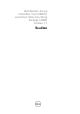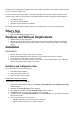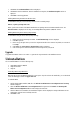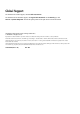Owner's Manual
7.
Click
Next
. The
Confirm Installation
window is displayed.
8.
Click
Next
to start the installation. After the installation is complete, the
Installation Complete
window is
displayed.
9.
Click
Close
to exit the application.
Installing DRACT Using Command Line Interface (CLI)
To install DRACT using CLI, run the following command at the command prompt:
msiexec /I <path>/<package name>.msi
Where, <path> is the location of the DRACT installer file and <package name> is the DRACT installer name. The
Welcome window
is displayed. For the steps, see "Installing DRACT Using Installer (
.msi
) File" section.
Installing DRACT Using Active Directory Setup Package
To install DRACT using the Active Directory Setup Package:
1.
Double-click the self-extracting executable. The
Dell SmartPackage
window is displayed.
2.
Click
OK
to proceed.
3.
Browse or type the path where you want the component installers to be extracted. By default, it is extracted
to
c:\temp
.
4.
Click
Unzip
. The
Active Directory Setup Package
window is displayed.
5.
Click on the respective tabs and install the selected component on your system.
Upgrade
To upgrade from DRACT version 1.0 to version 1.1, perform the steps mentioned in the Installation section.
Uninstallation
You can uninstall DRACT in one of the following ways:
•
Using DRACT installer (
.msi
) file
•
Using Control Panel
•
Using CLI
Uninstalling DRACT Using MSI Installer
Make sure that you have the DRACT installer file on your system. If you do not have the installer file, you can download
it from the Dell Support website at
support.dell.com
.
To uninstall DRACT:
1.
Double-click the DRACT installer (
.msi
) file. The
Welcome to Dell Remote Access Configuration Tool 1.0 Setup
Wizard is displayed.
2.
Select the
Remove Dell Remote Access Configuration Tool 1.1
option and click
Finish
. The
Removing Dell
Remote Access Configuration Tool 1.1
window displays the status bar.
3.
After the DRACT tool is uninstalled, the Installation Complete window displays the message "Dell Remote Access
Configuration Tool has been successfully removed."
4.
Click
Close
to exit.