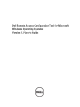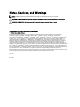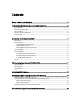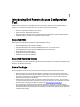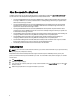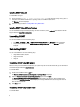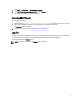Owner's Manual
Installing DRACT Using CLI
To install DRACT using CLI:
1. Run the command msiexec /I <path>/<package name>.msi at the command prompt, where, <path> is
the location of the DRACT installer file and <package name> is the DRACT installer name.
The Welcome window is displayed.
2. Perform the steps provided in Installing DRACT Using MSI Installer.
Installing DRACT Using AD Setup Package
You can install DRACT using the AD Setup Package. For more information, see the readme.txt file available on the Dell
Support website at support.dell.com/manuals.
Launching DRACT
You can launch DRACT in one of the following ways:
• Go to Start → Programs → Dell → Remote Access Configuration Tool. The Welcome window is displayed.
• On your desktop, double-click the Dell Remote Access Configuration Tool icon. The Welcome window is
displayed.
Uninstalling DRACT
You can uninstall DRACT in one of the following ways:
• Using DRACT installer (.msi) file
• Using Control Panel
• Using CLI
Uninstalling DRACT Using MSI Installer
Make sure that you have the DRACT installer file on your system. If you do not have the installer file, you can download it
from the Dell Support website at support.dell.com.
To uninstall DRACT:
1. Double-click the DRACT installer (.msi) file.
The Welcome to Dell Remote Access Configuration Tool Setup Wizard is displayed.
2. Select the Remove Dell Remote Access Configuration Tool option and click Finish.
The Removing Dell Remote Access Configuration Tool window displays the status bar. After the DRACT tool is
uninstalled, the Installation Complete window displays the message "Dell Remote Access Configuration Tool has
been successfully removed."
3. Click Close to exit.
Uninstalling DRACT Using Control Panel
To uninstall DRACT:
8