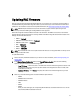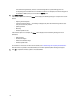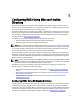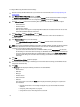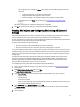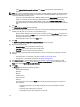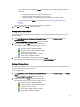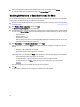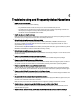Owner's Manual
6
Troubleshooting and Frequently Asked Questions
1. DRACT does not discover a RAC.
Make sure that you have performed the following:
– Ping the RAC IP address to make sure that you can connect to the RAC from your host.
– The HTTP protocol is not blocked on the host system. Check your network proxy settings and make sure
that the proxy is configured correctly to allow connectivity to the Internet.
– The RAC has the remote RACADM feature enabled.
2. DRACT only discovers DRAC4 controllers.
Make sure that the HTTP protocol is not blocked on the host system. Check your network proxy settings and make
sure that the proxy is configured correctly to allow connectivity to the Internet.
3. RAC verification fails with the message Verification Failed.
The discovered RAC may be unsupported. Sometimes, a DRAC 3, DRAC/MC, or ERA/MC controllers may be
discovered as a DRAC 4 controller. Make sure that the controller is not an unsupported controller. For a list of
supported RACs, see Supported RACs.
The RAC firmware may be in an undefined state. Before performing RAC verification, login to the RAC using remote
RACADM or the Web GUI to make sure that the RAC is working correctly.
4. RAC verification fails with the message Access Denied.
The user name and the password provided to verify the RAC do not have login privileges or is not a valid account to
access the controller.
5. Firmware update failed with the message Insufficient Privileges.
The user name and password provided during RAC verification do not have RAC configuration privileges.
6. Firmware update failed with the message Failed to initiate.
The RAC firmware is in an undefined state or is not accessible remotely. Remove and plug the power cord back on
your system and make sure that the RAC is accessible before performing the firmware update using DRACT.
7. Firmware update fails with the message Firmware update failed.
The controller was in an undefined state or there was a known firmware update issue on the particular firmware
version. For the solution, see the readme file for the specific firmware version before updating the firmware again.
8. Firmware update failed with the message Unable to find firmware image.
The firmware image is not available in the specified TFTP server path. Make sure that the image is available in this
path.
9. AD update fails with the message Failed to Update Active Directory.
Make sure that you have followed the AD setup steps documented in the appropriate RAC user guide to set up the
AD server and to enable AD authentication to the RAC.
Make sure that you provide the AD credentials that have configuration privilege on the domain controller.
10. Standard schema or extended schema failed with the message Certificate Upload Failed.
The CA certificate uploaded is invalid. Check and upload the valid CA certificate. For more information, see the
respective RAC user's guide.
11. Standard schema, extended schema, or AD schema disabled failed with the message Insufficient Privileges.
23