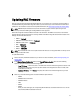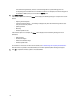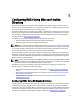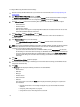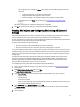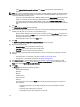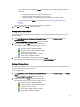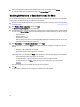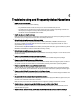Owner's Manual
3. Select the privilege object related to the association object that you had specified and click Select.
The selected privilege object is displayed as a string in the Privilege Object field.
Disabling AD Standard or Extended Schema for RACs
You can disable the AD standard or extended schema configuration for a selection of the discovered and verified RACs
on your network. To disable AD standard or extended schema for RACs:
1. Discover and verify the RAC IP addresses on your network. For information on the steps, see Discovering Importing
and Verifying RACs.
2. In the Firmware Update Configuration window, click Next.
The Active Directory Configuration window is displayed.
3. Filter the RACs that are configured to a standard or extended schema and disable AD schema for the filtered RACs.
To do this, under Filter on Schema, select one of the following options to filter the RACs that you want to configure:
– Standard Schema
– Extended Schema
– Active Directory disable
When you select a filter type, the corresponding RAC IP addresses are selected from the list. You can also
select individual RAC IP addresses from the list.
4. Under New Schema, select Disable Active Directory and click Apply.
If the configuration is successful, the Status column displays the following messages in a sequence for each IP
address:
– Configuring - RAC configuration is in-progress.
– Configuration Success - RAC configuration is successful.
If the configuration is not completed, the Status column displays one of the following messages for the IP address:
– Configuration Failed - RAC configuration is not successful.
– Insufficient Privileges - The required privileges are not provided to configure the RAC.
For more information on the Status column messages, see Troubleshooting and Frequently Asked
Questions.
After all the configurations are completed, the message "Done" is displayed.
5. Click OK.
The AD standard or extended schema configuration is disabled for the selected RACs.
22