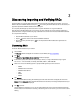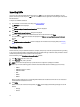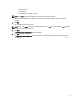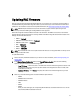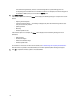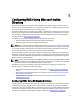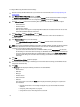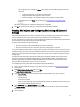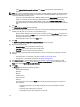Owner's Manual
To configure RACs using AD standard schema settings:
1. Discover and verify the RAC IP addresses on your network. For more information, see Discovering Importing and
Verifying RACs.
2. In the Firmware Update Configuration window, click Next.
The Active Directory Configuration window is displayed. The Schema column indicates that the RAC is configured
to a standard or extended schema. If it is not configured, the Schema column displays Disabled.
3. Under Filter on Schema, select one of the following filter options to select the RACs that you must configure:
– Standard Schema
– Extended Schema
– Active Directory disable
When you select a filter type, the corresponding RAC IP addresses are selected from the list. You can also
select individual RAC IP addresses from the list.
4. Under New Schema, select Standard Schema and click Next.
The Common Settings window is displayed. The settings in this window are common for both standard and
extended schema.
5. In the Common Settings window, enter the following:
– Under Upload Active Directory CA certificate, click Browse and select the CA certificate file to be
uploaded.
NOTE: This is optional for iDRAC6 and iDRAC7, but mandatory for DRAC 4, DRAC 5, and CMC. The AD CA certificate
that is being uploaded must be the same certificate that is on the AD server. For iDRAC6 and iDRAC7, if the
certificate is not specified, the default SSL certificate is used.
– If you have selected the RAC IP addresses for iDRAC6 or iDRAC7, click the iDRAC6/iDRAC7 tab and enter
the AD settings. For information about the settings, see
Dell Remote Access Configuration Tool Online Help
.
– If you have selected the RAC IP addresses for DRAC4, DRAC5, or CMC, click the DRAC4 / DRAC5 / CMC tab
and enter the AD settings. For information about the settings, see
Dell Remote Access Configuration Tool
Online Help
.
6. Click Next.
The Standard Schema Settings window is displayed.
7. Enter the standard schema settings for the RAC type. For information about the settings, see
Dell Remote Access
Configuration Tool Online Help
.
8. Click Apply.
The Summary window displays the following information for the selected RACs:
– RAC IP address
– DNS name
– RAC Type
– Firmware version
– Status information
– Status bar
If the configuration is successful, the Status column displays the following messages in a sequence for
each IP address:
* Uploading CA certificate - This message is displayed only if you have enabled CA certificate
validation.
* Configuring - RAC configuration is in-progress.
* Configuration Success - RAC configuration is successful.
18