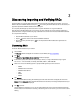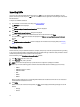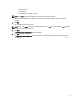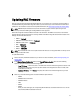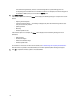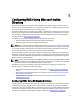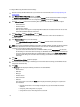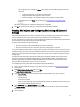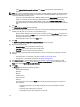Owner's Manual
Importing RACs
If you have a list of discovered RAC IP addresses saved in a .csv file, you can import the file into DRACT or you can
perform a discovery and then import the .csv file. The contents of the file are appended to the existing list of discovered
RAC IP addresses.
To import a list of RAC IP addresses:
1. Launch DRACT. For information on the steps, see Launching DRACT.
The Welcome window is displayed.
2. Click Next.
The Discover or Import Remote Access Controllers window is displayed.
3. Click Import.
The Import Remote Access Controllers dialog box is displayed.
4. Select the .csv file that has the list of RAC IP addresses that are discovered and click Open.
The contents of the .csv file are extracted and displayed in the Discover or Import Remote Access Controllers
window.
5. Click Next.
The Verify Remote Access Controllers window is displayed. For information about verifying RACs, see Verifying
RACs.
Verifying RACs
After the discovery or import of RAC IP addresses is complete, verify that you have the required permission by providing
a user name and password valid for all the RACs; either the local RAC or AD login credentials. User permissions must be
verified before performing firmware updates or RAC configuration.
Enter the following in the Verify Remote Access Controllers window:
1. In the User Name field, enter a user name.
2. In the Password field, enter a password.
NOTE: The user name and password you provide must have configuration privileges on the RACs.
3. Select any or all of the following options to filter the discovered RACs based on the RAC type you must verify:
– iDRAC7
– iDRAC6 for Racks and Towers
– iDRAC6 for Blades
– CMC
– DRAC5
– DRAC4
When you select a RAC type, the corresponding RAC IP addresses are selected from the list. You can also select
individual RAC IP addresses from the list.
4. Click Verify.
Based on the success or failure of the operation, the Status column displays the following messages for each IP
address:
– Verifying
– Verified
12