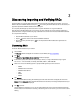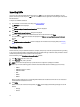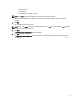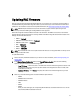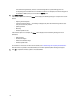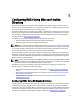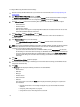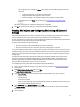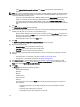Owner's Manual
3
Discovering Importing and Verifying RACs
Firmware updates or configuring RACs requires discovery and verification of the RACs on the network. You can use
DRACT to discover the RAC IP addresses or import a .csv file containing the RAC IP addresses that are discovered, and
append the imported list of RAC IP addresses to the existing list.
You can specify the RAC types you need to discover for a specific IP address or a range of IP addresses.
After discovering the RAC IP addresses on your network, you must verify that you have the required permissions to
update firmware or configure the RACs using login credentials that is common for all the discovered RAC IP addresses.
You can perform the following:
• Discover RAC IP addresses on your network.
• Import a .csv file that contains a list of discovered RAC IP addresses.
• Perform a discovery and then import a .csv file. The imported list of RAC IP addresses is appended to the
existing list.
Discovering RACs
To discover RAC IP addresses on your network:
1. Launch DRACT.
The Welcome window is displayed. For information to launch DRACT, see Launching DRACT.
2. Click Next.
The Discover or Import Remote Access Controllers window is displayed.
3. In the text box, specify the IP addresses separated by a comma, or a range of IP addresses using a hyphen.
You can use '*' in the fourth field, for example, 10.94.20.34, 10.94.22.*, 10.94.20.100-200.
4. Select one or more of the following options to specify the RAC types that you want to discover:
– iDRAC7
– iDRAC6 for Racks and Towers
– iDRAC6 for Blade Servers
– CMC
– DRAC5
– DRAC4
5. Click Discover.
The discovered IP addresses along with the RAC type and the status information is displayed; the status in the
Status column is Discovered. After all the RAC IP addresses are discovered, the message "Completed discovery of
Remote Access Controllers" is displayed.
6. Click OK to continue.
Once the RAC IPs are displayed, you can click on a RAC IP address link to launch the web-based Graphical User
Interface (GUI). To sort the entries in ascending or descending order for each column, you can click on the column
heading.
11