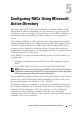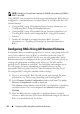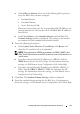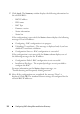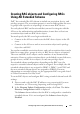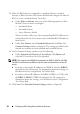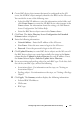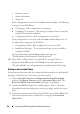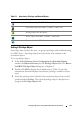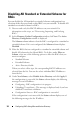Owner's Manual
30 Configuring RACs Using Microsoft Active Directory
Disabling AD Standard or Extended Schema for
RACs
You can disable the AD standard or extended schema configuration for a
selection of the discovered and verified RACs on your network. To disable AD
standard or extended schema for RACs:
1
Discover and verify the RAC IP addresses on your network. For
information on the steps, see "Discovering, Importing, and Verifying
RACs."
2
In the
Firmware Update Configuration
window, click
Next
. The
Active
Directory Configuration
window is displayed.
The
Schema
column indicates that the RAC is configured to a standard or
extended schema. If it is not configured, the
Schema
column displays
Disabled
.
3
Filter the RACs that are configured to a standard or extended schema and
disable AD schema for the filtered RACs. To do this, under
Filter on
Schema
, select one of the following options to filter the RACs that you
want to configure:
• Standard Schema
• Extended Schema
•Active Directory disable
When you select a filter type, the corresponding RAC IP addresses are
selected from the list. You can also select individual RAC IP addresses
from the list.
4
Under
New Schema
, select
Disable
Active Directory
and click
Apply
. If
the configuration is successful, the
Status
column displays the following
messages for each IP address:
a
Configuring - RAC configuration is in-progress.
b
Uploading CA certificate - This message is displayed only if you have
enabled CA certificate validation.
c
Configuration Success - RAC configuration is successful.
If the configuration is not successful, the
Status
column displays one of
the following messages for the IP address: