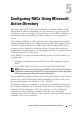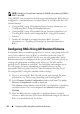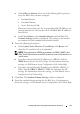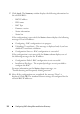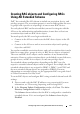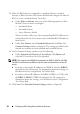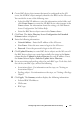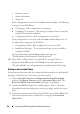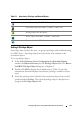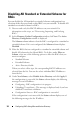Owner's Manual
28 Configuring RACs Using Microsoft Active Directory
•Firmware version
• Status information
• Status bar
If the configuration is successful, the
Status
column displays the following
messages for each IP address:
a
Configuring - RAC configuration is in-progress.
b
Uploading CA certificate - This message is displayed only if you have
enabled CA certificate validation.
c
Configuration Success - RAC configuration is successful.
If the configuration is not successful, the
Status
column displays one of
the following messages for the IP address:
• Configuration Failed - RAC configuration is not successful.
• Insufficient Privileges - The required privileges are not provided to
configure the RAC.
For more information on the
Status
column messages, see
"Troubleshooting and Frequently Asked Questions."
12
After all the configurations are completed, the message "Done" is
displayed. Click
OK
and then click
Finish
to close the application.
The selected RACs are configured using extended schema AD settings.
Setting an Association Object
An association object provides the connection between the users with specific
privileges and the devices. To set an association object:
1
In the
Active Directory Server Configuration for Extended Schema
window, click
Browse Directory
for the
Association Object
field. The
Browse for DRAC Association Object
dialog box is displayed.
2
Double-click
Dell
to display the available objects. Table 5-1 provides
information about the displayed association, privilege, and device object
icons.
3
Select the association object based on the RAC type and click
Select
. The
selected association object is displayed as a string in the
Association
Object
field.