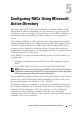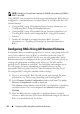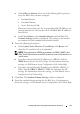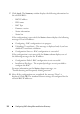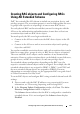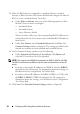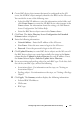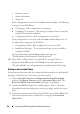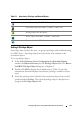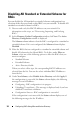Owner's Manual
Configuring RACs Using Microsoft Active Directory 27
6
Create RAC device object names that must be configured on the AD
server; the AD RAC objects uniquely identifies the RACs in the AD server.
You can do this in one of the following ways:
• Select the RAC IP addresses, enter the information in the fields, and
click
Create Names
to create the AD RAC device object names in the
Name
column. For information about the settings, see
Dell Remote
Access Configuration Tool Online Help
.
• Enter the RAC device object name in the
Name
column.
7
Click
Next
. The
Active Directory Server Configuration for Extended
Schema
window is displayed.
8
Enter the following information:
•
Network Address
- Enter the IP address of the AD server.
•
User Name
- Enter the user name to login to the AD server.
•
Password
- Enter the password to login to the AD server.
9
Click
Update Directory
to create RAC device objects on the AD server. If
the RAC device objects are created successfully, the status in the
Status
column displays
Updated in Active Directory
for each IP address. If not,
the
Status
column displays
Failed to Update Active Directory
.
10
Set an association and privilege object for each RAC type. To do this, click
the tab for your RAC type, and set the following:
• Association object - For information on the steps, see "Setting an
Association Object."
• Privilege object - For information on the steps, see "Setting a Privilege
Object."
11
Click
Apply
. The
Summary
window displays the following information:
• Selected RAC IP addresses
• DNS name
•RAC type