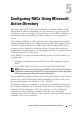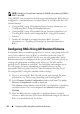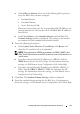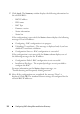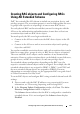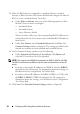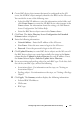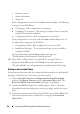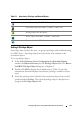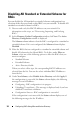Owner's Manual
Configuring RACs Using Microsoft Active Directory 23
a
Under
Filter on Schema
, select one of the following filter options to
select the RACs that you must configure:
• Standard Schema
•Extended Schema
•Active Directory disable
When you select a filter type, the corresponding RAC IP addresses are
selected from the list. You can also select individual RAC IP addresses
from the list.
b
Under
New Schema
, select
Standard Schema
and click
Next
. The
Common Settings
window is displayed. The settings in this window
are common for both standard and extended schema.
4
Enter the following information:
a
Under
Upload Active Directory CA certificate
, click
Browse
and
select the CA certificate file to be uploaded.
NOTE: This is optional for iDRAC6, but mandatory for DRAC 4, DRAC 5, and
CMC. The AD CA certificate on the RAC must be the same certificate that is on
the AD server.
b
If you have selected the RAC IP addresses for iDRAC6, click the
iDRAC6
tab and enter the AD settings. For information about the
settings, see
Dell Remote Access Configuration Tool Online Help
.
c
If you have selected the RAC IP addresses for DRAC4, DRAC5, or
CMC, click the
DRAC4 / DRAC5 / CMC
tab and enter the AD
settings. For information about the settings, see
Dell Remote Access
Configuration Tool Online Help
.
5
Click
Next
. The
Standard Schema Settings
window is displayed.
6
Enter the standard schema settings for the RAC type. For information
about the settings, see
Dell Remote Access Configuration Tool Online Help
.