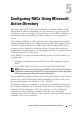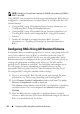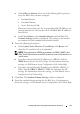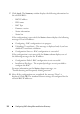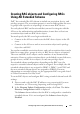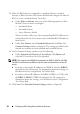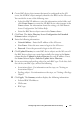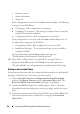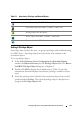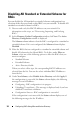Owner's Manual
22 Configuring RACs Using Microsoft Active Directory
NOTE: Uploading a CA certificate is optional for iDRAC6, but mandatory for DRAC 4,
DRAC 5, and CMC.
Using DRACT, y
ou can perform the following configurations for RACs that are
configured to a standard schema, extended schema, or for RACs that have AD
schema disabled
:
• Configure RACs using AD standard schema. For more information,
see
"Configuring RACs Using AD Standard Schema."
• Configure RACs using AD extended schema. For more information,
see
"Creating RAC objects and Configuring RACs Using AD Extended
Schema."
• Disable AD standard or extended schema for RACs. For more
information,
see "Disabling AD Standard or Extended Schema for
RACs."
Configuring RACs Using AD Standard Schema
In standard schema, a standard group object is used as a role group on the AD
server. A user who has access to RACs is a member of the role group. To
provide access to a specific RAC for this user, the role group name and its
domain name must be configured on the specific RAC. You must specify an
existing role group name available on the AD server. The role and the
privilege level is defined on each RAC. You can define and configure up to
five role groups. For more information on standard schema, see the
appropriate RAC user guide listed in "Other Documents You May Need."
To configure RACs using AD standard schema settings:
1 Discover and verify the RAC IP addresses on your network. For more
information, see "Discovering, Importing, and Verifying RACs."
2
In the
Firmware Update Configuration
window, click
Next
. The
Active
Directory Configuration
window is displayed.
The
Schema
column indicates that the RAC is configured to a standard or
extended schema. If it is not configured, the
Schema
column displays
Disabled
.
3
Filter the RACs that are configured to a standard schema, extended
schema, or RACs that have AD schema disabled and configure the filtered
RACs to a standard schema. To do this: