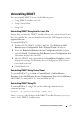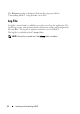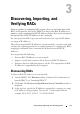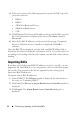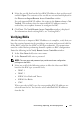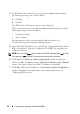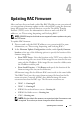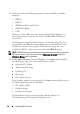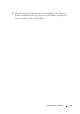Owner's Manual
18 Updating RAC Firmware
3
Select any or all of the following options to select the RACs to update
firmware:
•DRAC4
•DRAC5
• iDRAC6 for Racks and Towers
•iDRAC6 for Blades
•CMC
When you select a RAC type, the corresponding RAC IP addresses are
selected from the list. You can also select individual RAC IP addresses
from the list.
In the firmware image file folder, if there is no firmware image file for a
specific RAC type, then the corresponding option is disabled and is not
available for selection. For example, if the firmware image file is not
available for DRAC 4, then you cannot select the
DRAC4
option.
NOTE: iDRAC6 Enterprise for blade servers support firmware update using only the
TFTP server. Hence, if you have selected the From Local Directory option, the
iDRAC6 for Blades option is disabled.
4
Click
Update Firmware
. For each IP address, the
Status
column displays
the following messages for a successful firmware update:
a
Preparing FW Update
b
Transferring FW Image
c
Updating FW
d
Restarting
e
FW Update Success
If the firmware update is not successful, the
Status
column displays one of
the following messages for the IP address:
•FW Update Failed
• Failed to initiate
• Insufficient Privileges
For information on the reasons for failure and the solution, see
"Troubleshooting and Frequently Asked Questions."